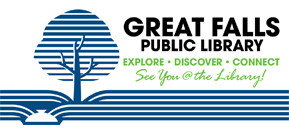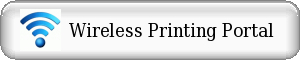Mobile Printing
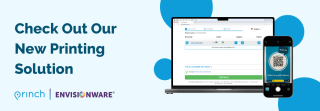
Wireless Printing for Mobile Devices
Introducing Princh, our new printing solution!
We have implemented Princh, a new printing solution, at our libraries. With our new solution it is now possible to easily and securely print from a mobile phone, tablet, or laptop, both remotely and at the library. Printers are located on the second floor of the library, located at:
301 2nd Ave North, Great Falls, MT.
Monday 10am-6pm
Tuesday-Thursday 10am-8pm
Friday and Saturday 10am-6pm
. Click here to access the Wireless Printing Portal.
Method 1: Send As Email Attachment
Login to your email account and send/forward an email with the document to be printed as an attachment to the second floor printer.
- Black and White (.15 per page) forward to: gflibrary-bw@ewprints.com
- Color (.50 per page) forward to: gflibrary-color@ewprints.com
This will send your print job to the Self Service Release Station, located at the 2nd Floor Computer Area.
Method 2: Printing from your mobile phone or a tablet
When printing at the library: locate the print guide poster near the printer and scan the QR code.
When printing remotely: open your browser, go print.princh.com/?pid=106369
Upload your document(s).
Adjust the settings.
Enter your email address.
Proceed to the Print Release Terminal to pay for and finalize your print job.
Printing from your laptop
When printing remotely or at the library: open your browser, go to print.princh.com/?pid=106369
Upload your document(s).
Adjust the settings.
Self Service Release Station on the 2nd Floor:
- At the Release Station, click Release a Print Job and enter your email address.
- Select the print job(s) you wish to print and click Print.
- A window will pop up the total cost of the print job(s).
- Add money to coinbox, located next to the Kiosk. Click Pay from Vending Device.
- The job(s) will then be released to the printer.
| Attachment | Size |
|---|---|
| 750.13 KB |